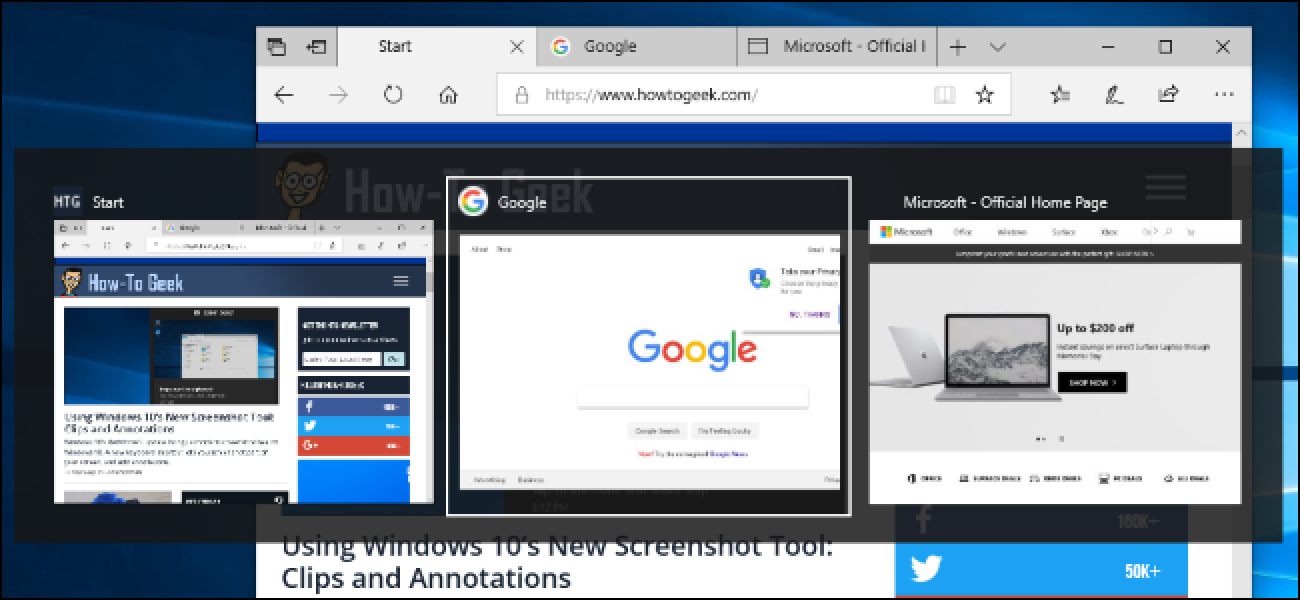It’s 2018 and the tablet-laptop hybrid craze is still going strong. We recently saw Microsoft unveil the Surface Go, a tablet hybrid bringing premium Windows to the masses, and even Apple launched a more affordable version of the iPad. Now, Samsung wants to get in the mix with the introduction of the Galaxy Tab S4.

Dex makes Android a usable PC
The Tab S4 is an Android tablet, but you probably won’t use the standard Android interface much. The biggest party trick of Samsung’s new contender is its ability to switch into Dex mode, an Android-based interface from Samsung mirroring a traditional PC experience.
Dex is more than a new interface for Android. It allows for floating windows for apps, pinned files on the desktop, and the ability to use Bluetooth accessories like mice. The experience feels pretty full-proof, but we’ll have to test this more before we can recommend it as a dedicated replacement for your laptop.
If you want to use an external monitor, you can use a USB Type-C adapter to interact with Dex on a bigger display. Unfortunately, you won’t be able to use it as an extended monitor. Connecting the tablet forces the Tab S4 into the Android interface while the external monitor maintains the Dex desktop style. Samsung told us that this was to use classic Android apps like YouTube on the tablet while you’re working, but this doesn’t seem very productivity focused. We’re hoping it enables an extended desktop mode in the future.

Made for content consumption and creation
Samsung is known for its panels, and it brought a great one to the Tab S4. The tablet rocks a 10.5-inch 2,560 x 1,600 Super AMOLED display and it looks pretty great. The contrast ratios seemed good during our short span of time with the device, and it’s clear that content consumption was given just as much consideration as productivity.
The bezels on the device have also been significantly reduced from the Tab S3, making it seem much more premium than the last generation. This resulted in the removal of the home button and fingerprint reader, but I prefer the sleekness of the new design. Smaller bezels are less distracting for both work and play, though the loss of biometric authentication is a bit of a drag. You’ll have to type your password for things like banking apps, but you could always use a password manager instead.
More: Samsung Galaxy Tab S3 review

Surrounding those bezels are quad stereo speakers tuned by AKG. The tablet also has Dolby Atmos support, meaning it should sound pretty stellar for the size, especially since the sound emits from all sides.
Fortunately, the Tab S4 packs a big 7,300mAh battery to run this display and speaker system. Samsung says you can expect up to 16 hours of video playback from this device, but video playback is not a good representation of actual battery life, so we’ll have to run our own tests separately.
The new tablet also includes a new S-Pen, which has a much more traditional look and feel than the one in the Galaxy Note line. It supports 4,096 levels of pressure for digital painting, but it feels a little cheap. The housing is made of a light glossy plastic, and it feels like you could accidentally crack this thing if you pressed too hard. The inclusion of the S-Pen is still nice, because other options require a separate purchase.

Phone-level specs on a bigger display
The Samsung Tab S4 is powered by a Qualcomm Snapdragon 835 and 4GB of RAM, which is probably completely fine for light productivity. You won’t be able to run full applications like Adobe Premiere Pro or Photoshop, but the Android versions of some of these apps are optimized for less powerful hardware as it is. You could absolutely edit photos on apps like Adobe Lightroom CC, but don’t expect a whole lot more out of this thing.
Dex mode would also give you a pretty big advantage during mobile gaming sessions. Android accepts Bluetooth mice and such standard, but the bigger screen and more native compatibility could give you an edge in games like Vainglory. I’ll be testing how useful this actually is in my full review, but for now this seems like a pretty nice option.
All this compatibility is perhaps stunted by the 64GB of storage that comes standard in this device. If you’re going to be using this as a desktop replacement 64GB is probably not enough, but you can upgrade the storage up to 400GB via the microSD expansion slot. There is also a 256GB storage variant, but Samsung hasn’t yet disclosed how much this model will cost.
Samsung Galaxy Tab S4 specs
| Samsung Galaxy Tab S4 | |
|---|---|
| Display | 10.5-inch Super AMOLED 2,560 x 1,600 resolution 287ppi |
| Processor | Snapdragon 835 quad-core |
| RAM | 4GB |
| Storage | 64 or 256GB |
| MicroSD | Yes, up to 400GB |
| Camera | Rear: 13MP AF with f/1.9 aperture Front: 8MP with f/1.9 aperture |
| Battery | 7,300mAh Non-removable |
| Connectivity | Wi-Fi 802.11 a/b/g/n/ac Wi-Fi Direct Bluetooth 5.0 USB 3.1 USB Type-C |
| Software | Android 8.0 Oreo |
| Dimensions and weight | 249.3 x 164.3 x 7.1mm Wi-Fi: 429g LTE: 434g |
The mediocre keyboard should have been included

Probably the most polarizing part of this device for me is the keyboard case. I’m a tactile junkie at heart, and the keys on the keyboard case felt cramped and mushy. They don’t have the nice tactile bounce of Microsoft’s Surface Keyboard accessory. Unfortunately the keyboard is one of the primary reasons to get this device.
There are POGO pins right above the keyboard section of the case to dock the tablet for a secure connection. The magnets are great and feel really secure, yet easy to remove if you need to close the device quickly. You can change some settings to automatically switch to Dex mode when the keyboard is attached which is really cool, but you’ll have to switch back to the primary Android mode manually.
$150 is a lot to pay for such an essential accessory.
The worst part about the keyboard is the fact that it’s available separately, for $150. The Surface Go also pushes the keyboard as a separate accessory, but the Tab S4 starts at $650. To experience the device as intended, you’ll have to pay a hefty $800, as much as a decent Windows laptop. The focus here is obviously portability though, so you’ll have to decide if the cost is worth it for a Snapdragon-based desktop experience.
If you purchase the Tab S4 before September 8 you can receive 50 percent off the keyboard accessory, bringing the total cost down to $725. This is a nice bonus if you’re really hot on the idea of an Android / Dex combo device, but is still pretty pricey if you’re looking for something to replace your laptop. Still, we need some more time with this thing to really determine if it’s worth your time and money.
The full review is coming soon
The Samsung Tab S4 launches Aug. 10, just one day after the company’s Galaxy Note 9 event. If you’re really antsy, you can reserve your tablet through Samsung.com, but we’ll be putting together our final thoughts before then.
What are your thoughts on the Samsung Tab S4? Let us know in the comments section below.
Next: Samsung Galaxy Note 9: All the rumors in one place